Movie nights are always fun, especially if you have a bunch of friends over binge-watching a Disney movie. But it is pretty embarrassing if you face issues with Disney and it stops working. In situations where Disney plus is not working, keep in mind that there are a few codes, and the Disney issues can be resolved quickly.
While the support team at Disney plus is indeed catering to any bug or issues they find, if you take a few measures at your end, the problem can be resolved in no time. So let’s look at the seven ways you can resolve Disney issues.
Disney+ Error 39: Streaming on an Unsupported Device
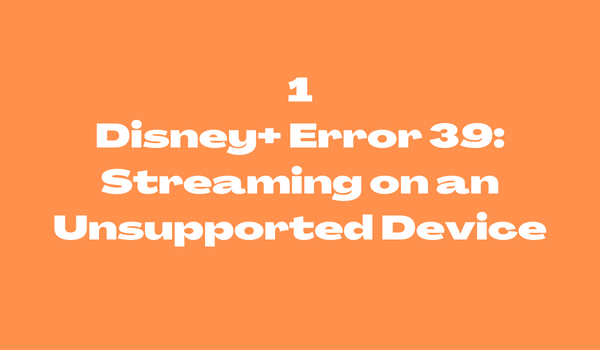
This Disney issue is very easy to resolve; all you need to do is make sure you are using the Disney+ application on a device that supports it. Do not log in on any unsupported device because it may show Error 39 and interrupt your streaming. Once this message pops up, quit the Disney+ application on that device, refresh your device by restarting it, and it’ll start working.
Moreover, you can also change or check if your HDMI cable is correctly plugged in at both ends.
Disney+ Error 42: Problems in Connecting with your Service

Another commonly occurring error code on Disney+ is Error 42. This may seem very confusing, but we have the answer to the connection right away.
Error 42 identifies the issue in connecting your device with the Disney+ service. This could be a server issue at Disney or an internet issue at your end.
If it is a Disney server problem, then the support team at Disney+ is already working to meet the demand of people streaming altogether. This issue usually occurs when usage is at its peak, especially when a new movie drops or a TV show becomes the day’s highlight. Unfortunately, there is an instant fix other than waiting it out. Now this problem won’t last forever; the Disney team has been working on it for some time, so the next time a Marvel movie drops, you might not face this issue, or you may; we never know.
The second reason this problem may occur is when your internet connection is not stable enough. This happens particularly when trying to stream in 4K, and the device uses more bandwidth. If this is the case, there are a few troubleshooting solutions for the usual connection.
You can follow the troubleshooting fixes if your wifi is slow, and eventually, your issue will be resolved.
- You can run an internet speed test; any speed above 5 Mbps is perfect for streaming.
- Try logging out of all the devices and then log in again.
- Refresh your modem by cutting out the power supply and then letting it rest for some time before reconnecting.
- Consider disconnecting all the devices that hog the bandwidth from your home wifi, such as video game consoles, mobile devices, and iPads.
- Clear your browser’s cache or your web history on your devices.
- Check for a firmware update by logging in to your wifi router settings.
Disney+ Error 23 and 43: Logging in or Connection Issue

The two error codes that are indeed a pain for us are Error 23 and 43. In case these show up, you have connection and log-in issues.
Firstly start by checking your internet connection. If there are no troubleshooting problems and your wifi is working smoothly, try signing out of the Disney+ application and logging in. If this doesn’t work as well, check your billing details. Your subscription charges may not have been deducted. Any of these solutions will fix your problems quite quickly.
Disney+ Error 41: Overload of the traffic issue
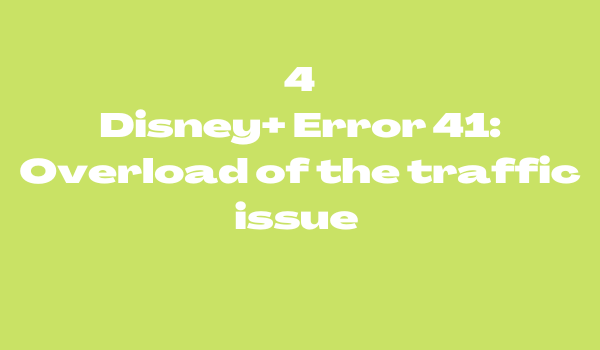
This usually occurs when the account is logged in from multiple devices, and everyone watches simultaneously. In such cases, you can either ask your friends and family to stop for some time or wait for the device to log out so you can resume binge-watching.
Disney+ Error 73: Location Availability Issue
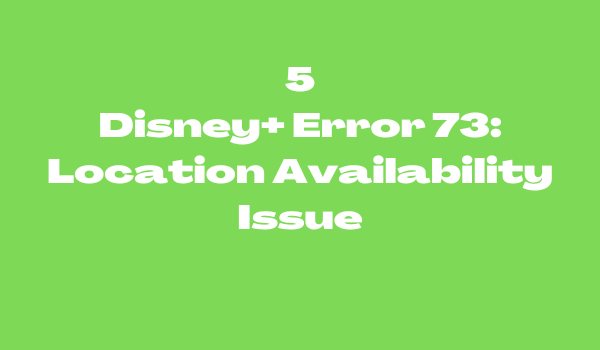
Some subscribers have been facing the location availability issue and how they cannot stream in the areas where the application is already available. Firstly, remember that it could be a content availability issue, as content differs in multiple regions. In such cases, if you are receiving the Error 73 issue, the first step would be resetting your internet connection by restarting your modem. But if you are using your phone, you can turn your airplane mode on and off again on your mobile device. If this doesn’t work out, run through the steps below to diagnose your location availability issue.
- Check if the content title is available in your region by searching the title on Disney+.
- Reset your internet device or mobile network connection by turning it off. Wait for approximately 30 to 60 seconds before you reconnect.
- Using the IP address lookup tool, you can check where you are currently browsing.
- If a VPN runs in the background, close the application, restart it, or change the location to resume streaming.
Disney+ Error 83: Device Compatibility Issue
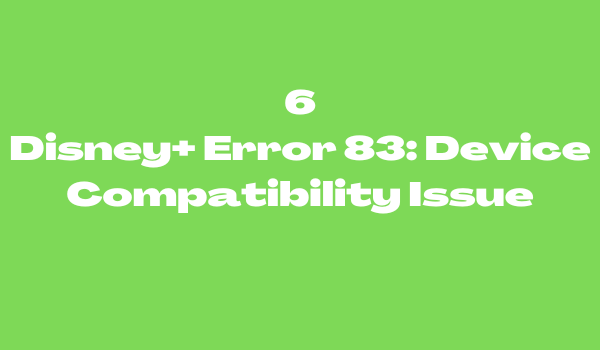
One of the most significant issues besetting subscribers is Error 83. If you see this message, your device has a compatibility issue. Fundamentally, Disney+ isn’t cooperating with the particular device you are trying to stream on. This might seem very annoying because if your device is incompatible with Disney+, then how did you download the application in the first place? Different factors contribute to this, and we have the perfect solutions so you can resolve your problem.
The first thing that you need to try is turning off your device and then opening it again. You may be tired of hearing this solution but cutting the power supply really helps with resolving issues. The next step is to check if your device is compatible with the service to be on the safe side. If you have already tried these steps and aren’t working for you, then the next step is to check if your firmware is upgraded.
This problem doesn’t occur on newer devices but on old devices such as an old iOS or Android OS or devices that aren’t up to date; it may appear. If you attempt to stream on another device such as the Xbox, Playstation, or Smart TV, you will find software update guides on the manufacturer’s website. In some cases, if your Xbox or Playstation Disney+ application asks for an update, select yes so your application stays up to date. You can also keep it on automatic updates, so you do not have to face this issue.
If nothing works out and you want to stream Disney+, try logging into another device. A device compatibility issue means the app has a problem with a specific device, so switching to any other computer, TV, or gaming console can help resolve it. Here’s a rundown of all the steps to ensure you can quickly get out of Error 83.
- Turn off and on your devices to cut and then restart the power cycle.
- Check if your device is compatible with Disney+.
- Update your device’s firmware.
- Try logging in to a different device.
Error 86: Blocked Content/ Breach of Terms in Service
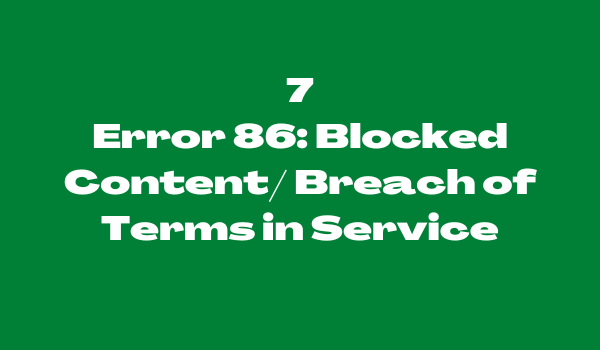
If Error 86 pops up, it is a Breach of terms in service, or the account holder is watching blocked content. Check if the account holder is over 18 years old to resolve the problem. If you are using a VPN service, try disabling it and then enable it again. You can also reset the location settings and change it to another region where Disney+ works. If neither of these solutions works, then you can contact the support team at Disney+.
More Error Codes on Disney+
- Error 4: Payment Issue
- Error 9: Log-in issue or payment problem
- Error 11: Content Availability issue
- Error 13: Device Limit reached
- Error 22: Restricted Content
- Error 25: Internal Error
- Error 30: Device resignation issue
- Error 31: Location issue
- Error 32: Log in or password issue
- Error 35: Restricted Content
- Error 36: Restricted Content
- Error 38: Time settings
- Error 76: Server overload issue
- Error 87: Log in or password issue
Frequently Asked Questions on Disney Plus Not Working
The following is a list of frequently asked questions users may have if the Disney Plus subscription suddenly stops working:
What’s wrong with my Disney Plus subscription?
This issue may have been brought on by a number of different problems and faults, the majority of which might be linked to a sluggish internet connection or various account-related issues that can be fixed by either re-establishing the connection or logging out and back in again.
How to Resolve the “Unable to Connect” Error When Using Disney Plus?
The following is a list of short troubleshooting ideas that can help you repair the error:
- Launch the Disney Plus app again and sign in using your credentials.
- Leaving the streaming application and restarting the browser are both required steps.
- Check to see if you are still connected to the internet.
What exactly does the Disney+ error code 90 mean? How can this problem be fixed?
The Disney Plus error number 90, to be specific, focuses on virtual private networks (VPNs). This implies that the IP address you are trying to conceal by using any VPN will be revealed to it, and your connection will no longer be secure. The following are some of the ways in which you can fix Error Code 90:
- If you’re having trouble streaming via Wi-Fi, try restarting the device.
- You might want to delete the Disney Plus app and then reinstall it.
- Consider Using a Different Network.
What steps should I take if I am unable to access Disney Plus?
Stop using Disney+ immediately, as well as any other applications or programs that may be working in the background on the streaming device you’re using. Then, it would be best if you attempted to reopen Disney+. Turn off the device you’re using, as well as the modem and the router, if you have them. After that, you will need to restart your smartphone and then relaunch the Disney+ app.
How can I fix the error that says Disney Plus is not working?
If the issue is still present, you should attempt updating the Disney Plus app; in case the problem is still present, you should reinstall the application and log in once more. You could also try using a different device or restarting your Wi-Fi connection to see if it helps.
Why isn’t the button that allows me to log in to Disney Plus working?
If the sign-in button for your Disney Plus account becomes inactive or gray, try one of the following solutions:
- First, you’ll need to sign up, and then you can attempt logging in.
- Stop using any add-ons for your browser and start over.
- Turn off the VPN client on your device.
- Explore the capabilities of the incognito window.
- Delete the stored data in the cache of your router.
- Move to a different network.
What should I do if the screen on Disney Plus remains black?
In order to fix the black screen that appears when using Disney Plus, make sure that no content filters, antivirus software, proxy accelerators, or pop-up blockers are active. If that is the case, you should stop using these services and give them another shot.
Why does my Disney Plus stop and load continuously?
A defect in either the operating system of your device or the device itself typically brings on this problem. On the other hand, it could be because of defective servers associated with Disney Plus or a poor internet connection. If you’re having trouble using Disney Plus on your smartphone, this article will show you how to fix the problem.
Is it possible that Disney Plus has stopped working on my television?
It is likely that a problem with the app is preventing Disney Plus from loading on the television. If the problem is still there, uninstall the Disney app and then reinstall it. It’s also possible that upgrades to the Disney Plus app won’t operate on your TV because of a data overload. In that situation, your cache has to be cleared.
How can I clear the cache on my Disney Plus app?
If Disney Plus isn’t functioning correctly on your television, you might try cycling the power like this to see if it helps:
- Put an end to your Disney+ viewing session on whichever device you’re using.
- Unplug your modem and router from the power supply.
- Wait for 30 seconds at least before you attempt to restart your modem, router, or streaming device.
- After launching Disney+, you should give streaming another shot.
Why am I stuck on the loading screen when I try to use my Disney Plus subscription?
The majority of the time, the Disney Plus Cache is either out of current or corrupt, which causes the program to become unresponsive and stay on the loading screen. You have very few options at this point; the only thing you can do is remove the app cache and data on your Android device, iPhone, streaming device, or browser.
What are the steps for updating the Disney Plus app?
Whether you’re using an Apple or Android smartphone, here are the straightforward steps for updating the Disney Plus app:
To update your Disney+ app on an Apple device, please do the following:
Launch the Apple App Store. Click on your picture in the profile > You may locate the Disney+ app by scrolling down. > Tap the Update icon located next to the app to check for any available software upgrades.
If you have an Android device and want to upgrade the Disney Plus app:
Launch the Google Play Store in your web browser. To access the menu, select the icon that looks like three horizontal lines > Choose My Applications & Games > You may locate the Disney+ app by scrolling down. > To update the app, click the button that is located next to it.
Which mobile platforms is Dinsey Plus compatible with?
You can watch content from Disney Plus on virtually all modern smart devices. Multiple operating systems, such as Android, iOS, web browsers, Windows, Android TV, Apple TV, Amazon Fire TV, Chromecast, PlayStation, Xbox, and others, are among those that are supported. Check out the comprehensive list of devices that are compatible with Disney Plus for more details.
Why won’t the button on my Disney Plus account let me log in?
An ad blocker you have set up on your computer or laptop may be preventing you from signing in to Disney Plus in the United States. Turning off the extensions and giving them another shot should fix the issue.
Why is it that I cannot screen mirror when using Disney Plus in the United States?
It’s possible that you were unable to mirror-screen Disney Plus because of problems with your internet connection. To begin, you should restart your Wi-Fi device to see whether there are any problems with the network connection. Next, check to see if there are any updates available for your operating system.
How can you modify or reactivate your Disney+ account password?
To change the password for your Disney+ account, follow these steps:
- Get started with the Disney+ app.
- To access your profile, select the symbol located in the bottom bar.
- Proceed to Account > Billing. Click the Change Password > button. Please enter the password you’ve been using > Please enter a different password.
- After you have finished, make sure to save your progress.
What need I do to fix my Disney Plus?
In the event that updating the Disney + application does not resolve the issue, you can try reinstalling it and signing in once more. If you have access to another device, try using it or resetting your Wi-Fi connection.
How can I erase the cache on Disney Plus?
To delete all of your previous Disney Plus viewing activity, just follow these easy steps:
You may erase your cache and data by going to the Home screen, clicking Settings, selecting Apps, and finally tapping Disney Plus under Storage.
What causes the Disney+ app to become unresponsive frequently?
If you are using an outdated version of the app, the Disney+ application will continue to crash. You will need to remove the Disney+ software from your device and then reinstall it in order to fix this problem.
How can I fix the buffering issue and sign in to Disney+?
By verifying and improving the quality of your internet connection, you may eliminate the need for buffering and sign in to Disney+. If you want the fastest possible speed, you should delete the cache in your browser and then open Disney Plus again.
Why does Disney Plus not appear to work on my iPhone?
If the Disney+ app on either your iPhone or iPad is not opening, there can be a few different explanations for it. Poor connections to the server, old software, incompatible hardware, and weak connections to the internet are the most typical culprits.
Bottom Line
In cases where Disney plus is down and not working, we have listed all the codes and how each works. If you have any problems occurring above, there is a list of all the possible solutions and how to make Disney+ work again. Disney+ is relatively new, and the support team is working to fix all these issues so some measures at your end and Disney+ end can together fix.
Read Also
- 8 Best 123Movies Alternatives
- 23 Best Los Movies Alternatives23 Best Los Movies Alternatives
- Where to Watch ‘Free Guy’ Starring Ryan Reynolds
- How to Watch Miraculous Tales Of Ladybug & Cat Noir From Anywhere
- How To Watch Ray Donovan: The Movie Online
- KeepStream HBO Downloader Review
- How to Watch Hunter X Hunter Season 5 on Netflix
- How To Fix HBO Max Not Working
- 40 Different Versions of Spider-Man, Ranked!

