Snapchat is an extremely popular app and is used by many people around the world. Thus, it comes as no surprise that there is a dark mode on Snapchat. Over the years, dark mode has gained popularity among the users, and they strive to get this feature on all of their favorite apps. Now, finally, you can get dark mode on Snapchat as well. Since dark mode is a relatively new feature on Snapchat, most people do not know how to change to dark mode on Snapchat.
This article lists how to get dark mode on Snapchat on any device. If you have an iOS device or an Android device, dark mode is available on both. Read ahead to find out how to turn your Snapchat to dark mode.
What is Dark Mode?
Before you switch on Snapchat’s dark mode feature, it is important that you know exactly what dark mode is. Dark mode feature in most apps, Snapchat included, is an option that allows you to make the user interface dark. By darkening it, the saturation increases, and the contrast lowers. Usually, dark mode makes use of black and navy blue.
These dark colors and low contrast help reduce eye strain, which can occur when you look at the screen in dim lights. Therefore, most people use it at night when there is no natural light. Most apps have an inbuilt dark mode that can be synced with the device’s settings. Therefore, when your device turns on dark mode, all the apps follow suit.
Benefits of Dark Mode
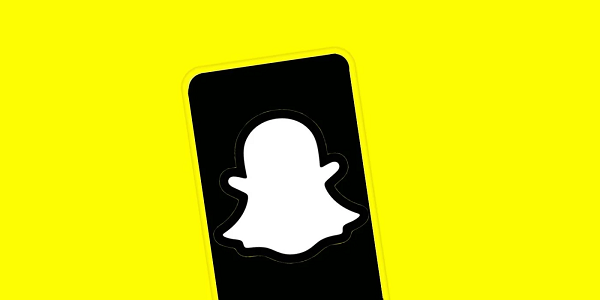
Dark mode is popular for a reason. Apart from the cool aesthetics that dark mode offers, there are many other benefits of dark mode as well, which is why more and more people are opting to set it as their default setting. Furthermore, the benefits and demands of dark mode are also encouraging major apps to roll out dark mode in their apps as well.
Here are some benefits of using dark mode.
It is better for your eyes.
When you stare at your screen for extended periods of time, you may suffer from eye strain as too much light is not good for your eyes. Therefore, dark mode helps reduce the amount of light that enters your eyes. As a result, your eyes are not as strained as they were before.
Staring at a brightly lit screen can also make it harder to fall asleep at night. Thus, night mode should be the preferred setting if you have trouble sleeping at night.
Furthermore, if you have any sight disorder or eye disease, having a black or navy blue background will reduce stress on your eyes and be better for them in the long run.
Saves battery
In dark mode, most of the bright parts of the screen turn either black or navy blue. Therefore, the screen automatically uses less battery, as it has to emit less light. Thus, using dark mode helps save your battery and allows you to use your device for longer.
It does not disturb others.
Dark mode reduces the amount of light your phone emits. Therefore, if you use it in a public setting or late at night when you share a room with someone, it can be less disturbing for them. Some people are sensitive to light when they sleep. If you room with someone like that, they may be disturbed by the amount of light emitting from your phone. Thus, if you use dark mode, your roommate and your eyes will thank you.
Enable Dark Mode for iOS
If you own an iOS device, then you already have an option to have your entire phone on dark mode. When this setting is on, all the apps that offer dark mode will sync with your device. However, some people prefer to use certain apps in dark mode. If you are one of them, you will have to turn on dark mode on Snapchat. Follow the steps below to do so.
- Open up Snapchat on your phone.
- Tap on the bitmoji or the account picture if you have not set up your bitmoji. This is usually located at the top left corner of the screen.
- Next, select the gear icon that is on the top right of the screen. The gear is usually white and encircled. Doing so will open up the My Account Menu.
- Then, scroll down until you find App Appearance. Click on it.
- Three options will pop up. You have to select Always dark to ensure that Snapchat always launches in dark mode.
Once you have made the changes, Snapchat will always open in dark mode. However, Snapchat also offers the option to sync with the device. If you want to enable that option, then select the Match System option instead of the Always Dark option.
Enable Dark Mode in Android’s Developer Option
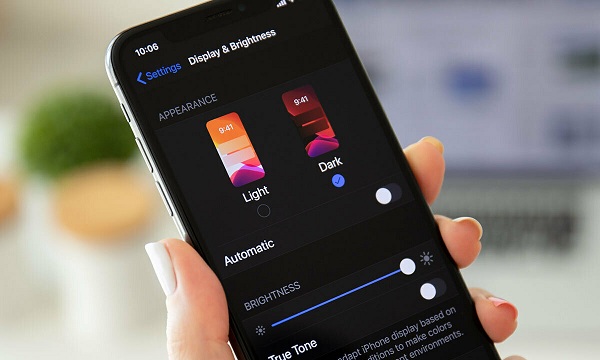
If you own an Android, unfortunately, Snapchat does not have an official dark mode out for its Android app. However, if you still want Snapchat dark mode on Android, now you can by turning on the forced systemwide dark mode option available in the developer option. This option doesn’t apply dark mode as perfectly as iOS does, but it will get the job done until Snapchat finally rolls out dark mode for its Android app.
Here is how to force enable dark mode on your Android phone.
- Open the Settings and select About Phone.
- Scroll down until you find the option that states Build Number. Tap it seven times. Doing so enables the developer mode on your Android phone.
- Now, navigate back to the Settings page. From here, go to System and then Developer options.
- Once the developer options are open, select the Override force-dark option. Once you toggle it, dark mode will be enabled across your phone. This feature also allows Android to invert colors on apps that don’t offer dark mode. The dark mode may not be perfect but it works.
Enable Dark Mode in Android through Display Settings
The display settings in Android also have an option to enable a dark mode that is usually applied all throughout the system. Even though this dark mode may not be system-wide, it still applies to some apps. Here is how to turn on the dark mode through display settings.
- Open the Settings app
- Navigate to Display. Click on it.
- There will be an option to enable Dark Mode. You can do so by toggling its switch to the on position. Dark mode is also called dark theme in certain phones.
Once you have made the changes, open up Snapchat and see if Snapchat is operating in dark mode or not.
Using a third-party app to enable dark mode.
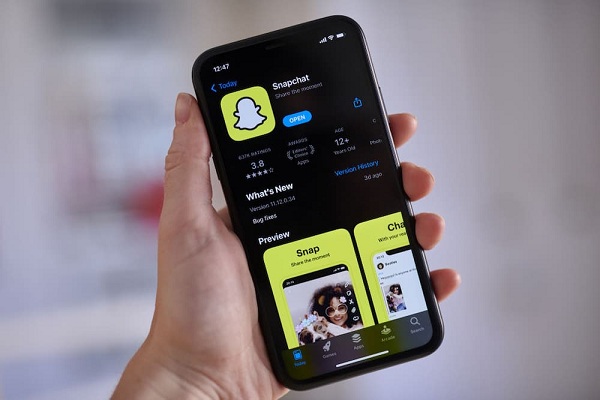
Due to the lack of dark mode on Snapchat’s Android app, most people have to contend with using a third-party app for Snapchat just so it can match with the theme of your phone. A third-party app allows you to enable dark mode on apps that do not have a native dark mode option. Here is how you can use third-party apps to get dark mode on Snapchat.
The Filter App
A filter app is a blue light filter app that allows you to operate Snapchat in dark mode with ease. Furthermore, it is non-invasive and does not involve messing with the settings on your phone. Even though the dark mode is not as pure as that on iOS Snapchat, it still gets the job done. You can install any filter app through Play Store and use it to change the display settings for Snapchat.
An Old APK File of Snapchat
With the new Snapchat update, forcing dark mode using the developer option often does not work. However, this method is used to work on older versions of the app. Therefore, if you can find an older version of Snapchat like 10.72 or below, you may be able to use dark mode Snapchat. Make sure that the APK file that you are downloading is from a reputable source. Otherwise, your phone may get infected by viruses.
FAQ
How to make Snapchat dark mode?
If you want to know how to change Snapchat to dark mode, the process is really simple if you are using an iOS device. All you need to do is go to the settings of Snapchat and scroll till you find App appearance. In that menu, choose to either always dark or sync with the system to get dark mode on Snapchat.
Does Snapchat have a dark mode?
Yes, Snapchat has a dark mode available that you can switch on. You can have the dark mode be always on or you can sync it with the system. In the latter, whenever your phone will be in dark mode, Snapchat will be too.
However, the Snapchat app available on Android does not have that feature just yet, so you have to figure out how to get dark mode on Snapchat without app appearance. You can force dark mode through the developer’s option, but that feature does not work in you have the newer version of the app. Instead, you will have to use older APK files of Snapchat or blue light filter apps.
How to get app appearance on Snapchat?
The dark mode settings on Snapchat are available on the app appearance. To find it, open the Snapchat app and tap on your profile icon located at the top left of the screen. Next, tap on the settings icon that will be shaped like a gear. This icon is at the top right. Scroll in the settings till you find the App Appearance option. Tap on it and select your preferred app appearance.
Does Snapchat for Android have an official dark theme that users may switch to?
No, the Snapchat app for Android does not yet have an official dark option that can be selected. However, there are some hacks that may be used to make Snapchat always use dark mode.
WHY DOES NOTHING HAPPEN when I try to use the forced dark mode on Snapchat?
A forced dark mode across the system using the Developer Options if it is incompatible with Snapchat’s newest builds; it no longer works. As a result, if you want to use the forced dark theme, you will need to use an older version. You can get past this limitation by using the per-application enforced dark theme workaround, which is accessible on certain Vivo, Oppo, along with OnePlus smartphones running the most recent version of Snapchat.
Why doesn’t Snapchat give me the option to use the dark mode?
If you would like to use dark mode on Snapchat on iOS, you will need to make sure that you have the most recent version of the app installed. Snapchat’s dark theme won’t be available to Android users right once, so they’ll either endure the wait or find a workaround.
Does the Snapchat Plus app for Android come with a night mode?
The newly launched Snapchat+ subscription includes a wide variety of additional premium features. However, it does not provide Android users with a dark mode option. In addition to this, seeing that dark mode is not a unique or exclusive feature, and it is quite likely that it will be made available on Android without the need for a Snapchat+ subscription at all.
Conclusion
Ever since Snapchat has rolled out dark mode, knowing how to put Snapchat on dark mode is essential. The catch is that this option is only available for iOS devices. Therefore, if you own an Android phone, you will have to figure out some other way to get dark mode on Snapchat. Read the article above to find out how you can get dark mode on both; iOS and Android devices.
Read also:

