On a scale of 1 to 10, how annoyed do you feel when there’s a mid-way pause while listening to your favorite song, an interruption on an important call with a client, or a catch-up video call with your girls when someone is spilling the tea, get’s distorted because your AirPods keep disconnecting. It’s outrageous and can rile you up! For starters, do not always run for the charging case because there might be more reasons for your AirPods suddenly disconnect from your iPhone.
So, if you’re confused and want an answer, why does my AirPod keep disconnecting? Then keep scrolling!
7 Ways You Can Fix Your AirPods Randomly Disconnecting Issue
Do your AirPods keep disconnecting from your iPhone? Here’s how you can resolve the issue and have an uninterrupted time.
1. Keep the Devices Closer
While taking a business call or joking around with your friends, it’s normal to forget where your iPhone is and steer far from it. The minute it reconnects, instead of worrying about the battery dying or looking for the case, just return to where your iPhone is placed. Or hold it in your hand as you walk while taking the call. In most cases, it’s not even your AirPods dying battery. It’s just the distance, so ensure you’re within 30 feet of your iPhone the next time you take the call.
2. Close Bluetooth and then Reactivate It
Moving on, if distance wasn’t the issue, you should try closing your Bluetooth and reactivating it. This ensures the eradication of glitches that provide all the connectivity issues linked to your AirPods. Start swiping down from the top left corner and tap the Airplane button. This will disable Bluetooth and wifi, and then tap it again to allow connectivity. We recommend waiting at least a few seconds before disabling the Airplane Mode.
3. Charge the AirPods
While listening to music, you might experience a minor glitch and hear the music vanish and instead hear an alert sound. This indicates that your AirPods battery is low, and you need to charge it pronto. So just place your AirPods back inside the case, or if you have just been using one of them, then you can take the other one out from the case and let the one whose battery has been dying to charge. Charge it until you see it’s 100% so you can go back to using it again.
4. Disable the Auto Switch Feature
AirPods can switch between two devices automatically, especially when playing audio. They tend to connect if the Bluetooth on the other device is also open. While it may be a helpful feature, especially if most of your gadgets are Apple, you might want to turn off this function to avoid disconnectivity suddenly. To do that, you can follow the steps below:
- Open the Settings application.
- Now tap on Bluetooth and select the icon next to the AirPods name.
- Choose Connect to this iPhone, and select the last option, When Last Connected to this iPhone.
- Now, repeat this on the iOS devices that you own.
- And if you have a Mac, tap on the Apple logo in the top-left corner.
- Go to System Settings, select Bluetooth, and then open the Options menu next to your AirPods.
- Select Connect to this Mac and change it from When Last Connected to this Mac.
5. Update Your AirPods
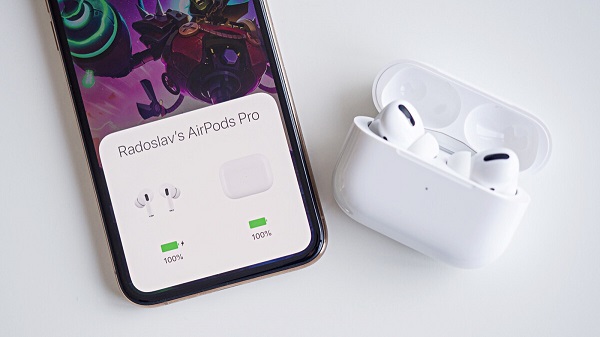
If your AirPods are disconnecting, you might want to update your software because this may be the reason behind it. Here’s how you can do it:
- Open the Settings, scroll to General, and tap on it.
- Now Select About, and then tap AirPods.
- Check if your Software is updated to the newest.
- If you don’t know the latest version, you can google it.
To start updating, here’s what you should do:
- Start updating the software on your AirPods by putting them in your case.
- Now, connect the charging case to power.
- Make sure your iPhone is connected to the Wi-Fi, and make sure both the AirPods and iPhone are close.
- Keep it like this for 30-40 minutes and then check.
- It should now be updated and ready for you to use!
6. Prevent Wireless Interference
Sudden wireless interference can also result in AirPods not working correctly. Check if you have any power sources working around, such as wireless speakers, a microwave oven, and even cables that haven’t been appropriately shielded. Try going away from them for a smooth connection.
7. Forget and then Re-Pair the AirPods
If your AirPods have a distorted connection to your iPhones and iPads, there might be a problem with the pairing. This can be true in situations where you might be feeling the connection with one device while the other device, such as your Mac or iPad, is working smoothly. This is when you should troubleshoot and re-pair your AirPods the following way:
- Start by putting your AirPods back in the case.
- Then go to the Settings application on your iPhone and then tap on the Bluetooth option.
- Now scroll below, find the relevant AirPods, press the i icon, and forget the device.
- Then, bring your case close to the iPhone and open the lid.
- Repeat the same process you did the first time and pair your iPhone.
- Voila, it’s done!
Bottom Line
There are so many reasons as to why your AirPods keep disconnecting. Now that you’ve read this article, you must be aware of all the potential problems and their solutions. Here’s to hoping the next call or meeting goes smoothly and your AirPods live up to the expectations.
Read also:
- How to turn off the iPhone?
- Why your iPhone’s Battery Drains Faster on iOS 16 and How to Fix It?
- What Happens When You Block a Number on iPhone?
- Is your iPhone Volume too low? How to fix?
- iPhone 13 Mini vs iPhone 12 Mini: Which Small iPhone Should You Buy?
- How to Fix “Last Line no Longer Available” on iPhone?

