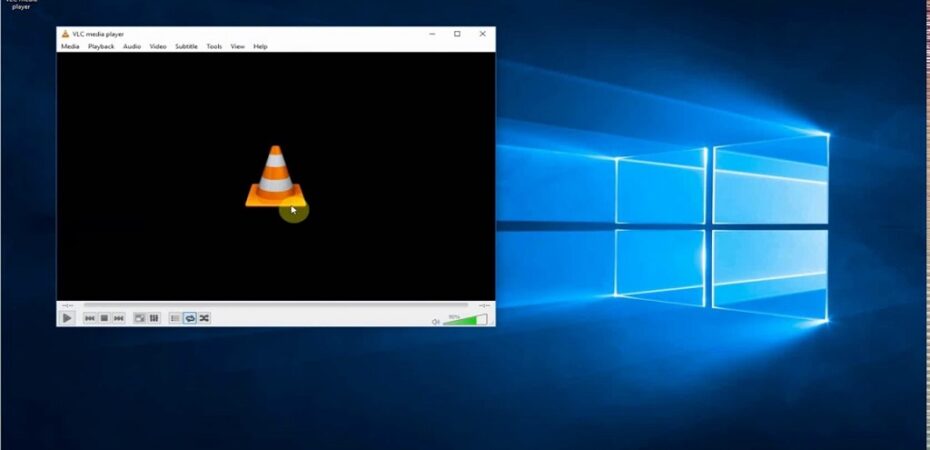In this digital age, where streaming has become the norm, IPTV (Internet Protocol Television) has gained immense popularity. VLC (VideoLAN Client) stands out as one of the most versatile media players available, offering support for various formats and customization options. Combining IPTV with VLC opens up a world of possibilities, allowing users to enjoy a seamless streaming experience on their preferred platform. If you’re looking to harness the power of IPTV through VLC, you’ve come to the right place. In this guide, we’ll walk you through the steps to set up and run IPTV in VLC effortlessly.
Understanding IPTV and VLC
Before delving into the specifics, let’s briefly discuss what IPTV and VLC entail:
IPTV: IPTV refers to the delivery of television content over the Internet Protocol (IP) networks. Unlike traditional methods such as terrestrial, satellite, and cable television, IPTV utilizes internet connectivity to transmit media content to viewers.
VLC: VLC, short for VideoLAN Client, is a free, open-source media player developed by the VideoLAN project. It supports a wide range of audio and video formats, making it a popular choice among users for playing multimedia files.
Steps to Run IPTV in VLC
Now, let’s get into the nitty-gritty of running IPTV in VLC. Follow these step-by-step instructions to set up and enjoy IPTV streams seamlessly:
Step 1: Install VLC Media Player
If you haven’t already installed VLC on your device, head over to the official website (videolan.org) and download the appropriate version for your operating system. Once downloaded, follow the on-screen instructions to install VLC on your device.
Step 2: Obtain IPTV Playlist
To access IPTV channels in VLC, you’ll need an IPTV playlist. You can either create your own playlist or obtain one from a reliable IPTV service provider. Ensure that the playlist is compatible with VLC and contains the channels you wish to watch.
Step 3: Open VLC and Import Playlist
Launch VLC Media Player on your device. From the menu bar, navigate to the “Media” tab and select “Open Network Stream” (Ctrl + N). In the dialog box that appears, paste the URL of your IPTV playlist or select the local file containing the playlist.
Step 4: Enjoy IPTV Channels
Once you’ve imported the playlist, VLC will automatically load the channels listed in the playlist. You can now browse through the available channels and select the one you want to watch. Enjoy streaming your favorite TV shows, movies, and live events via IPTV on VLC.
Tips for Optimal IPTV Experience
To enhance your IPTV viewing experience on VLC, consider the following tips:
- Internet Connection: Ensure that you have a stable and high-speed internet connection to prevent buffering and interruptions during playback.
- Update VLC: Regularly update VLC to the latest version to benefit from performance improvements and bug fixes.
- Customize Settings: Explore VLC’s settings to customize the playback experience according to your preferences, such as aspect ratio, audio track selection, and subtitle settings.
- Use VPN: If accessing geo-restricted content, consider using a VPN (Virtual Private Network) to bypass regional restrictions and protect your privacy.
FAQs
1. Can I run IPTV in VLC on any operating system?
Yes, VLC is compatible with various operating systems, including Windows, macOS, Linux, Android, and iOS. You can run IPTV in VLC on any device that supports the VLC media player.
2. Do I need a specific type of IPTV playlist to use with VLC?
VLC supports various IPTV playlist formats, including M3U, M3U8, and XSPF. Ensure that your IPTV playlist is in one of these compatible formats to use it with VLC.
3. Is VLC the only media player that supports IPTV?
While VLC is a popular choice for playing IPTV streams due to its versatility and wide format support, there are other media players available that also support IPTV. However, VLC remains one of the most widely used options for IPTV playback.
4. Can I watch live TV channels using IPTV in VLC?
Yes, IPTV in VLC allows you to stream live TV channels from around the world. Simply import your IPTV playlist into VLC, and you’ll have access to a variety of live TV channels covering news, sports, entertainment, and more.
5. Is IPTV legal?
The legality of IPTV varies depending on the content and how it’s accessed. While IPTV itself is a legitimate technology for delivering television content over the internet, accessing copyrighted content without proper authorization may infringe on copyright laws. Ensure that you use IPTV services and playlists that adhere to copyright regulations in your region.
Conclusion
Running IPTV in VLC offers a convenient and flexible way to access your favorite TV channels and multimedia content. By following the steps outlined in this guide, you can set up IPTV seamlessly on VLC and enjoy a diverse range of entertainment options. Whether you’re watching live sports, catching up on the latest news, or binge-watching your favorite shows, IPTV on VLC provides a versatile streaming solution tailored to your preferences. So, grab your popcorn, sit back, and immerse yourself in the world of IPTV with VLC!
Read Also