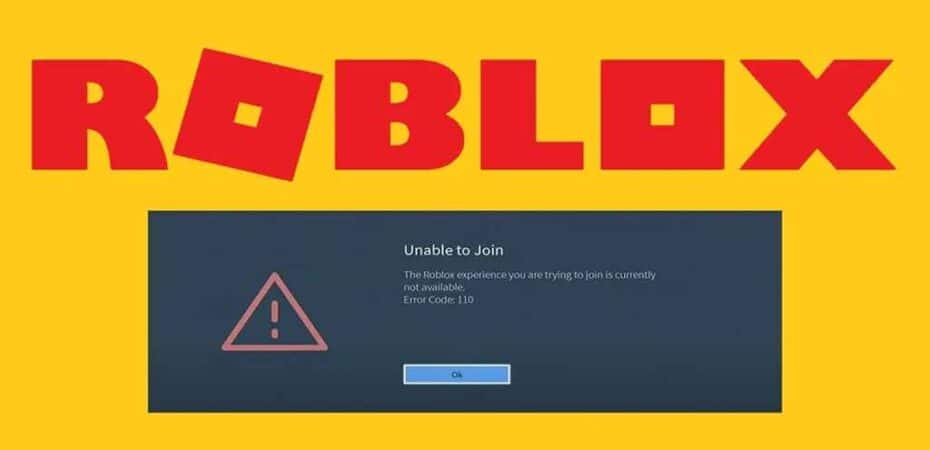Roblox has emerged as one of the most popular gaming platforms, captivating millions of users worldwide with its diverse array of user-generated games. However, encountering errors while trying to enjoy your favorite game can be frustrating, especially when faced with the dreaded Error 110 on Xbox One. In this article, we’ll delve into the intricacies of this issue, explore possible causes, and provide effective solutions to get you back into the world of Roblox without any hindrances.
Understanding Error 110: What Does It Mean?
Before delving into solutions, it’s essential to understand what Error 110 signifies. This error typically occurs on Xbox One consoles when there’s a disruption in the connection between the game server and the console. It may manifest as an inability to join games, sudden disconnections, or persistent lag during gameplay. While encountering Error 110 can be frustrating, it’s crucial to remain calm and explore the various troubleshooting steps available.
Common Causes of Error 110 on Xbox One

1. Network Issues:
- Poor internet connection or network instability can contribute to Error 110. Ensure that your Xbox One is connected to a stable and reliable network to minimize the occurrence of this error.
2. Server Overload:
- During peak hours or when Roblox experiences high traffic, servers may become overloaded, leading to connectivity issues and Error 110. Patience is key during such times, as server stability usually improves as traffic subsides.
3. Outdated Software:
- Ensure that both your Xbox One console and the Roblox application are updated to the latest versions. Outdated software can sometimes result in compatibility issues, leading to various errors, including Error 110.
4. Router Configuration:
- Incorrect router settings or firewall configurations can interfere with the connection between your Xbox One and the Roblox servers. Verify that your router settings are optimized for gaming and that necessary ports are open to facilitate smooth gameplay.
Resolving Error 110: Effective Solutions
1. Check Network Connection:
- Begin by troubleshooting your network connection. Restart your router, ensure that other devices aren’t hogging bandwidth, and consider using a wired connection for enhanced stability.
2. Restart Xbox One and Roblox:
- Sometimes, a simple restart can resolve connectivity issues. Turn off your Xbox One, unplug it from the power source for a few minutes, then restart it. Additionally, close the Roblox application and relaunch it to see if the error persists.
3. Update Software:
- Check for updates for both your Xbox One console and the Roblox application. Keeping your software up-to-date ensures compatibility and addresses any known issues that might trigger Error 110.
4. Adjust Router Settings:
- Access your router’s settings and ensure that port forwarding is properly configured for Xbox Live and Roblox. Refer to your router’s manual or manufacturer’s website for specific instructions on port forwarding.
5. Contact Support:
- If all else fails, don’t hesitate to reach out to Roblox support or Xbox support for further assistance. They may provide personalized troubleshooting steps or insights into resolving persistent connectivity issues.
Conclusion: Getting Back to Gaming
Encountering Error 110 on Xbox One while trying to play Roblox can be frustrating, but with the right approach, it’s a hurdle that can be overcome. By understanding the underlying causes, following effective troubleshooting steps, and reaching out for support when needed, you can swiftly resolve connectivity issues and get back to enjoying your favorite games on Roblox without interruptions. Remember to stay patient, stay informed, and most importantly, stay gaming!
“In the world of gaming, encountering errors is par for the course. What matters most is how we overcome them and get back to doing what we love.”
Read Also
- 50+ Loud Music Roblox Song ID Codes 2024
- What You Need to Unblock Roblox on a School Computer
- How To Use Roblox FPS Unlocker And Can You Get Banned For Using it?
- The Hunt Event Causes Discontent Among Fans
- How To Delete a Roblox Account
- How to Say Numbers in Roblox?
- The Ultimate Guide to Vimm’s Lair – Classic Games & ROMs