Encountering a white screen on startup can be a vexing issue for Windows 10 users, disrupting the smooth flow of digital activities. In this comprehensive guide, we delve into the intricacies of this problem, providing you with four effective fixes to bid farewell to the frustrating white screen menace.
Understanding the White Screen Dilemma
Before we jump into the solutions, it’s crucial to comprehend the root causes of the white screen on Windows 10 startup. This issue often arises due to conflicting software, driver issues, or even corrupted system files. Now, let’s explore the practical fixes to reclaim a seamlessly functioning system.
Update Graphics Drivers – A Visual Overhaul
One of the primary culprits behind the white screen phenomenon is outdated or incompatible graphics drivers. To embark on the journey of rectification, navigate to the Device Manager and locate your graphics driver. Update it by right-clicking and selecting “Update driver.” Ensure you fetch the latest version from the official manufacturer’s website for optimal performance.
Unearth the Power of Safe Mode – A Tactical Retreat
When the white screen hijacks your startup routine, venturing into Safe Mode becomes a strategic move. Reboot your system and press the F8 key until the Advanced Boot Options menu appears. Opt for “Safe Mode” to load a basic Windows configuration, allowing you to troubleshoot and identify the underlying issues.
Banish Malware with a Robust Antivirus Scan – A Digital Shield
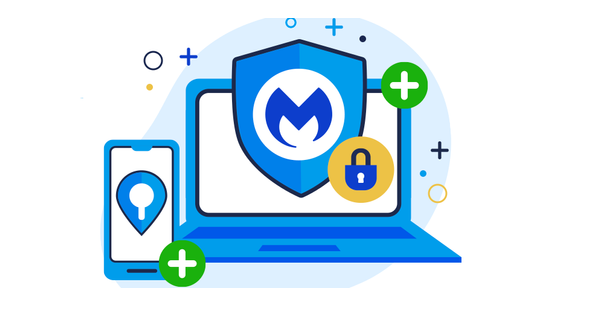
Viruses and malware often disguise themselves as innocent files, wreaking havoc on your system. Conduct a thorough antivirus scan using reputable software to weed out any malicious entities that may be triggering the white screen anomaly. Regular scans are pivotal in maintaining the integrity of your system.
Rejuvenate System Files with SFC – A Technological Elixir
Corrupted system files can act as silent saboteurs, causing the white screen glitch. Windows 10 comes equipped with the System File Checker (SFC) tool, ready to breathe new life into your system files. Open Command Prompt as an administrator and type “sfc /scannow,” allowing the tool to detect and repair any corrupted files.
Check for Software Conflicts – A Harmonious Coexistence
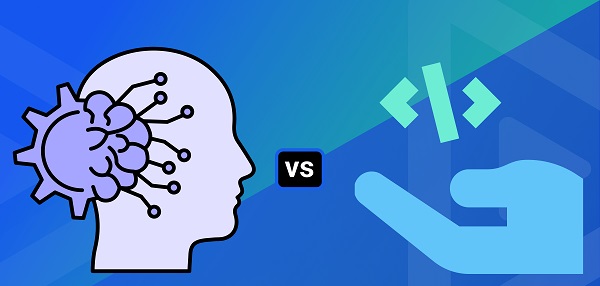
Conflicting software can be a subtle disruptor, triggering the white screen anomaly. Uninstall recently installed applications or perform a system restore to a point before the issue emerged. This step ensures a harmonious coexistence of programs on your Windows 10 system, minimizing the chances of conflicts.
FAQs: Navigating the Windows 10 White Screen Challenge
What causes the white screen on Windows 10 startup?
A1: The white screen on startup may result from outdated graphics drivers, conflicting software, malware infections, or corrupted system files.
How do I update graphics drivers on Windows 10?
A2: Navigate to the Device Manager, locate your graphics driver, right-click, and select “Update driver.” Download the latest version from the official manufacturer’s website.
Can Safe Mode help in troubleshooting the white screen issue?
A3: Yes, entering Safe Mode allows you to load a basic Windows configuration, aiding in the identification and resolution of startup issues.
How often should I conduct antivirus scans to prevent the white screen?
A4: Regular antivirus scans are recommended to maintain system integrity. Aim for at least once a week to ensure timely detection and removal of potential threats.
Is the System File Checker (SFC) a reliable solution for white screen problems?
A5: Yes, SFC is a valuable tool to rejuvenate corrupted system files. Open Command Prompt as an administrator and type “sfc /scannow” to initiate the scanning and repairing process.
What steps can I take to avoid software conflicts on Windows 10?
A6: Uninstall recently installed applications and consider a system restore to a point before the white screen issue emerged. This helps in creating a harmonious coexistence of programs.
Crafting a Conclusion: A Windows 10 Odyssey
In conclusion, tackling the white screen on startup demands a strategic approach. By updating graphics drivers, utilizing Safe Mode, conducting antivirus scans, rejuvenating system files with SFC, and ensuring software coexistence, users can embark on a journey towards a seamlessly functioning Windows 10 system. The key lies in proactive troubleshooting and a meticulous approach to each solution.
Whether you’re a tech enthusiast or a casual user, these four fixes and FAQs provide a robust arsenal against the white screen menace. Remember, a vigilant approach to system maintenance is the key to a hassle-free Windows 10 experience. Implement these solutions and bid farewell to the white screen hitch, ushering in a rejuvenated and efficient computing experience.
Read also:

