If you’re an avid content creator, you’re likely familiar with OBS Studio and its powerful capabilities in capturing and streaming content. One of the key features that many users rely on is NVENC, NVIDIA’s hardware encoding technology. However, encountering errors related to NVENC can be frustrating and impact the quality of your content. In this comprehensive guide, we’ll delve into common NVENC errors and provide step-by-step solutions to ensure smooth streaming and recording experiences.
Understanding NVENC: A Quick Overview
Before we dive into the troubleshooting process, let’s take a moment to understand what NVENC is and why it’s crucial for OBS Studio users. NVENC, short for NVIDIA Encoder, is a hardware-accelerated video encoding technology developed by NVIDIA. It offloads the video encoding process from the CPU to the GPU, improving overall performance and freeing up valuable resources for other tasks.
Common NVENC Errors and Their Causes
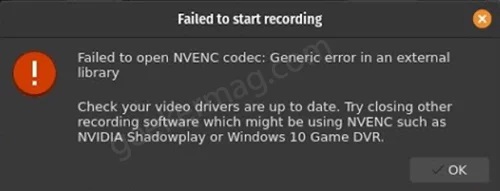
1. NVENC Not Available
One of the most common errors users encounter is the “NVENC Not Available” message. This can occur due to outdated graphics drivers or incompatible hardware. To resolve this, ensure your GPU drivers are up to date and check if your graphics card supports NVENC.
2. NVENC Encoding Overload
If you’re experiencing encoding overload issues, your system may be struggling to keep up with the encoding demands. Adjusting OBS Studio settings, such as lowering the encoding preset or reducing the bitrate, can alleviate this problem.
3. NVENC Initialization Failed
The “NVENC Initialization Failed” error can be caused by conflicting applications or insufficient GPU resources. Close unnecessary background programs, update OBS Studio to the latest version, and ensure other applications aren’t hogging GPU resources.
Step-by-Step Solutions
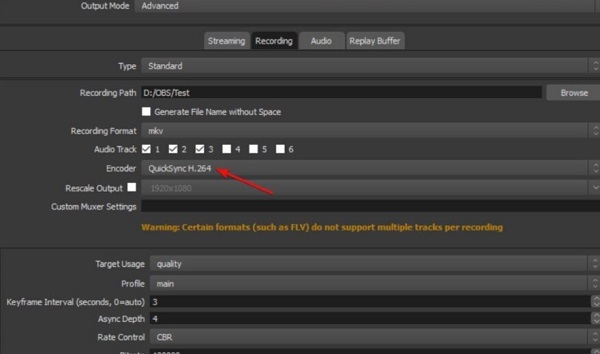
Step 1: Update Graphics Drivers
Keeping your graphics drivers up to date is crucial for optimal NVENC performance. Visit the official NVIDIA website to download and install the latest drivers for your GPU.
Step 2: Adjust OBS Studio Settings
Navigate to OBS Studio settings and make adjustments to optimize performance. Lower the encoding preset, reduce the bitrate, and experiment with different settings to find the optimal configuration for your system.
Step 3: Check GPU Compatibility
Ensure that your graphics card supports NVENC. Visit the official NVIDIA website or refer to your GPU’s documentation to confirm compatibility.
Step 4: Close Background Applications
Terminate unnecessary background applications that may be consuming GPU resources. This can help prevent conflicts and ensure smooth NVENC initialization.
Frequently Asked Questions (FAQs)
Q1: What is NVENC, and why is it important for OBS Studio?
A1: NVENC, or NVIDIA Encoder, is a hardware-accelerated video encoding technology developed by NVIDIA. It offloads video encoding from the CPU to the GPU, enhancing performance and freeing up resources for other tasks. It’s crucial for OBS Studio users as it improves the overall streaming and recording experience.
Q2: How do I know if my graphics card supports NVENC?
A2: You can check your graphics card’s compatibility with NVENC on the official NVIDIA website or refer to your GPU’s documentation. Ensure your card meets the requirements for optimal NVENC performance.
Q3: What should I do if I encounter the “NVENC Initialization Failed” error?
A3: This error may be caused by conflicting applications or insufficient GPU resources. Close unnecessary background programs, update OBS Studio to the latest version, and ensure other applications aren’t using excessive GPU resources.
Q4: How can I prevent encoding overload issues with NVENC?
A4: To avoid encoding overload, adjust OBS Studio settings by lowering the encoding preset or reducing the bitrate. Experiment with different settings to find the optimal configuration for your system.
Achieving Optimal NVENC Performance
By following the steps outlined in this guide and referring to the FAQs, you can troubleshoot and resolve common OBS Studio NVENC errors, ensuring a seamless content creation experience. Remember to periodically check for driver updates and stay informed about OBS Studio’s latest features and patches.
In conclusion, NVENC is a powerful tool for content creators, but like any technology, it can encounter issues. Armed with the knowledge from this guide and the FAQs, you can confidently address and resolve NVENC errors, unlocking the full potential of OBS Studio for your content creation endeavors. Happy streaming and recording!
Read also:

