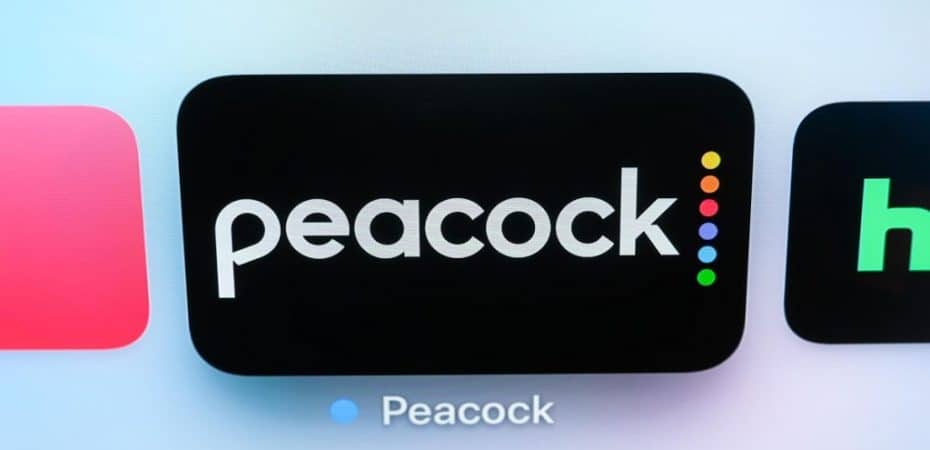Peacock is the perfect platform where you will find all your favorite NBC Universal TV shows and movies. The content is quite a lot if you ask me, but if you believe you aren’t getting your money’s worth, you can cancel your Peacock subscription or even delete your Peacock account.
Stay tuned to find all there is to know about Peacock subscription cancellation. We have listed all the methods you would need, from web browsers to third-party applications.
How to cancel Peacock Subscription
Do you no longer wish to use Peacock premium and are wondering? How do I cancel Peacock? Then we have the instructions for your devices. Follow them to cancel the peacock subscription.
How to Cancel Peacock on an iOS device
You can use these steps to cancel a peacock subscription on any iOS device, whether your Macbook, iPad, or iPhone.
- Start by opening the Apple store on your device.
- Now use your Apple ID to sign in to your device.
- Now keep scrolling until you get to Subscriptions.
- Tap on the button ‘Manage’ and then select Peacock
- Now choose Edit and then tap on the cancel subscription.
Remember that this method applies if you specifically got your Peacock subscription using the Apple Application Store. For users who directly signed up on the Peacock TV, you are advised to use the web browser to log in to your account and cancel your subscription.
Unfortunately, you will not get anything if you are looking to get refunded after canceling your Peacock Premium Subscription. Instead, you will still get access to all the Premium features of the application until the next billing date.
How to Cancel Peacock Premium on Android
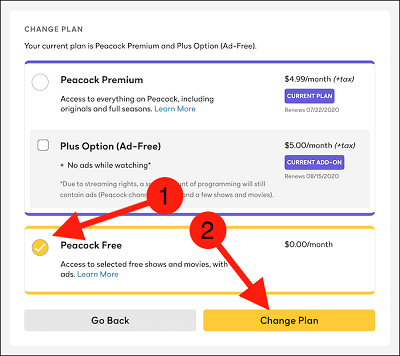
To cancel your peacock subscription on any of the Android-based devices, including Smartphones and Tablets, you need to follow the instructions given below:
- Start by opening the Google Play application.
- Then open your Profile menu, the button on the top-right of your screen.
- Then scroll and look for ‘Payments and Subscriptions,’ select it
- Tap ‘Subscriptions’
- Now search for ‘Peacock.’
- Tap on the button that says Cancel Peacock Subscription.
When it comes to this method, remember that it again applies specifically to the Peacock subscription through the Google Play Store. Now for users who signed up directly on the Peacock TV, use a web browser to log in to your account.
You won’t get refunds for canceling your Peacock subscription, but the good news is you still have access to the Premium features until the next billing date.
How to Cancel Your Peacock TV Subscription using a Mac
If you have an iPhone, iPad, or Mac and have subscribed to the Peacock TV service through one of Apple’s app stores, you can easily cancel the membership through the Mac App Store.
- Open the Mac App Store on your computer.
- Simply navigate to the bottom left of the screen and click on your name.
- To view the information, click the “View Information” tab. You might be requested to sign in before continuing.
- To manage your subscriptions, scroll down to the “Subscriptions” section, then select “Manage.”
- select “Edit” next to Peacock TV, then select “Cancel Subscription.”
Following the successful termination of the subscription, you will get a confirmation email.
How to Cancel Your Peacock TV Subscription using a PC
You can terminate the Peacock TV subscription by accessing the website on your computer and following the instructions.
- open your internet browser, and navigate to the Peacock TV site.
- To access your account, please log in.
- Navigate to the menu, then click on “Plans & Payments.”
- Simply click the “Change Plan” button.
- To terminate the premium subscription, select the “Peacock Free” option.
If you choose the “Peacock Free” plan, an email confirming the modification to your subscription will be sent to you when the selection is made.
How to Cancel Your Peacock TV Subscription Via Amazon
You are able to terminate your Peacock TV subscription by following the procedures outlined below if you paid for the service with Amazon Pay.
- You can access Amazon Pay by entering the username and password of your Amazon account.
- To manage your merchant agreement, navigate to the “Details” tab and click “Manage Merchant Agreement.”
- Simply click on the button that says “Cancel agreement.”
- There will be a box that pops up. Again, select the “Cancel agreement” button.
You should recieve an email confirming the cancellation of the agreement once it has been processed.
How to Cancel Your Peacock TV Subscription Through the Amazon App
Users who are subscribed to Peacock TV through one of Amazon’s other services have the choice to terminate their membership through the Amazon app on their mobile devices. This option of canceling a Peacock TV subscription is also available if you subscribe to the service through Firestick.
- Launch the Amazon app that’s on your mobile device.
- To access the menu, tap the button located in the lower right corner of the screen. This will appear as three separate lines.
- To manage your memberships and subscriptions, go to “Your Account” and scroll down until you see “Memberships & Subscriptions.”
- Find the Peacock TV app on your device and select “Cancel Subscription.” You will now be brought to a new window.
- Tap the button labeled “Turn off auto-renew and watch until [Date].” The date will automatically fill in with the day that your subscription will expire.
Make sure to look in your email for confirmation that you have turned off the automatic renewal feature; it will have been sent there.
How to Cancel Your Peacock on Roku and Other Third-Party Devices
If you set up your Peacock account through a third-party service, another site, or on a streaming device, you must terminate your subscription on the same platform rather than on the Peacock website. This is similar to how cancellations are handled on the Apple App Store and Google Play Store.
If you have subscribed to Peacock on Roku, for instance, you can cancel your membership by visiting the Roku website or doing so on your Roku streaming device. The following is the process for Roku’s website:
- Go to the Home screen by pressing the Home button on your Roku remote.
- Use the star button after highlighting the Peacock TV channel.
- To manage your subscription, click the “Manage” button.
- Click the button labeled “Cancel subscription.” There will be a notice that appears as a pop-up.
- Repeat the process of selecting “Cancel subscription” when requested. To finish, click “Done.”
After you have finished and clicked “Done,” a confirmation email detailing your Peacock TV subscription cancellation will be sent to you.
How to Cancel Peacock Subscription Online
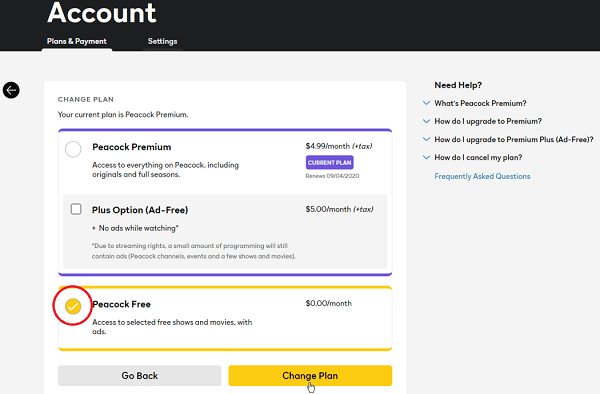
You can use your computer or any other device with a web browser to cancel your Peacock subscription.
- Start by going to the peacocktv.com
- Now log in to your Peacock account
- Now open the Plans & Payments menu
- Select the Change Plan button and click on the Peacock free option displayed on the screen.
- Confirm, and then Voila, it’s done!
Remember that this method only applies if you signed up through the PeacockTV website. If you signed up for the Peacock subscription through a third-party service provider such as the Apple Store or your Google Play store, you would have to cancel it through the same application.
How to Change Peacock Subscription, Downgrade and Upgrade Your Subscription Plan
Peacock offers users a free version and two paid subscription options: Peacock Free, Peacock Premium, and Peacock Plus. You can quickly get any of these subscriptions according to your liking. All these subscriptions differ from each other in features, access to content, and advertising. You can upgrade from Peacock Free to Peacock Plus, Peacock Plus to Premium, and vice versa.
The instructions will show you the correct method to manage your account to make upgrading and downgrading easier for you.
- Go to the website Peacocktv.com and then log in to your account using your credentials.
- Now click on the Plans & Payments menu and select the Change Plan button on the screen.
- Now choose whichever plan you wish to get and confirm your choice.
- Voila, it’s done! Keep in mind that you can use this method if you use the website to subscribe to Peacock. Using Google Play or Apple Store, use the same techniques to change your plans.
How to delete Peacock Account
When deleting your Peacock account, there are a few things you need to go through before eliminating your account. We have listed down all the steps; follow them all, and get rid of them now.
- Start by going logging into your account using your Login credentials.
- Now click on Help Center.
- Select Manage my Account
- You will then be displayed with a screen showing you an option to delete your account.
- You will be led to read legal jargon related to your digital rights. Keep scrolling below and click on the deletion request; you get this if you are a U.S resident.
- But those who aren’t will have to email [email protected] to request the deletion of the account.
- Eventually, you will be led to the NBCUniversal Individual Rights Request Portal, where you can finally request to delete your account.
- Select the ‘Delete my Information’ button and then click on ‘Peacock’ from the ‘Select the Applicable Brand’ drop-down box.
- Now enter your name, email address, and the state you reside in. You will also be asked to prove that you are not a robot.
- After all, this is done, click on the ‘Submit’ done. You will eventually get an email telling you your account has been deleted. But this could take some time.
FAQs
Why can’t I cancel my Peacock subscription?
You must contact the third party directly to cancel your existing subscription if you enrolled through a third party, for instance, Apple, Google, Roku, etc. Peacock does not have the power to cancel your existing plan in such cases.
How do I discontinue my Peacock subscription?
Log in to your account, and go to the Upcoming Payments options. From there, click on Cancel Payments.
What happens if I discontinue my Peacock Premium subscription?
In the event that you decide to switch from the Peacock Premium or Premium Plus plan to the free plan offered by the service, you will continue to have access to all of the content that was included in your previous plan up until the conclusion of the monthly cycle.
After that, your account will automatically transition to Peacock Free, which will reduce the amount of content you can watch to approximately half and will include advertisements throughout all of it.
What are the key distinctions between the Peacock and the Peacock Premium?
A free version of Peacock is offered in addition to two paid premium editions. Peacock Premium offers two plans at a monthly cost of $4.99, and an additional plan, Peacock Premium Plus, is available at a monthly price of $9.99. The following is a list of some other characteristics of the PeacockTV plans:
- Peacock Free is ad-supported and offers streaming of 50+ television channels, along with movies and television shows. It costs nothing per month.
- Peacock Premium provides live sports, less advertising, and other premium features are also included in the monthly fee of $4.99 for Peacock Premium. Access NBC hits the next day.
- Peacock Premium Plus allows you to Download movies, get an ad-free version, and have the ability to watch content offline with Peacock Premium Plus, which costs $9.99 per month.
Can I Seek a Refund for Peacock?
If you desire to cancel your Peacock subscription before the end of the current billing cycle, you will not be subject to any further charges. However, Peacock will not issue a return for any funds the customer has already made. According to the company’s policy regarding refunds, Peacock does not typically provide them. If it does, the decision is up to the service.
Is Resubscribing allowed on Peacock?
Yes. If you have been using the free version of Peacock, you may switch to a paid membership at any time by going to “plans and payment” in your account. If you have previously used Peacock and then deleted your account, you will be required to create a new account before you can resubscribe.
Takeaway
You now know how to cancel a Peacock subscription; the method is very easy and takes a few minutes. In case you want to delete your account later, you can also do that with the steps we have listed above. Now quickly delete your Peacock subscription before the next billing date, so you do not have to pay for a streaming website you do not want anymore.
Read Also