When you attempt to paste the data into an application, a message may sometimes pop up which says Your Organization’s Data Cannot be Pasted Here. This error message primarily impacts the new documents and can pop up on your computers and mobile screens. To exit this situation, you can either restart your application or leave the app whenever you come across the problem. If it pops up again, then we recommend you use the troubleshooting steps to solve the error.
What is Your Organization’s Data Cannot be Pasted Here Error?
The error message Your Organization’s Data Cannot be Pasted Here appears whenever you try to copy the data from Outlook to any other installed application on your devices. You will immediately see the message popping up on your screen. This usually happens when the information isn’t from an authorized space or application. This error is due to the Microsoft Intune Policy, which prevents users from copying any data for security reasons.
To make it easier and understandable, we have provided you with the causes and the solutions, so whenever your organization’s data cannot be pasted here, an error appears on the screen; you can use the methods we have listed and get out of the issue.
The Cause Behind Your Organization’s Data Cannot be Pasted Here Error
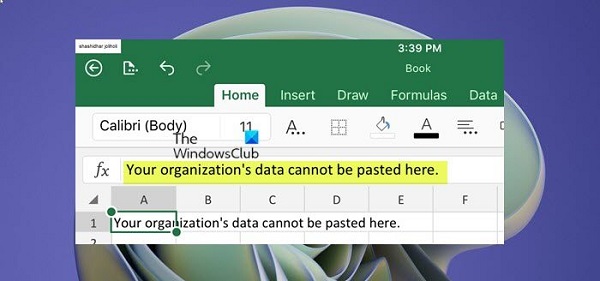
Some of the causes behind the error message popping up on your computer screens include the following:
1. Policy Managed Applications
This option enables users to cut, copy and paste between other policy-managed applications and the app.
2. Policy Managed with Paste in
This allows users to cut or copy between the application and different policy-managed applications. In addition to this, it also enables users to paste data into the application from various sources.
3. Any Applications
No restrictions are made for cutting, copying, or pasting from one application to another.
4. Intune Blocked
This option intercepts and blocks the action of cutting, copying, or pasting between the other applications and the Intune apps on your device.
How to Fix Your Organizations Data Cannot be Pasted Here Issue?

If you are facing the issue of repeated error messages, we advise you to use the solutions we have listed below for your Windows 11 and 10 operating system.
Make Adjustments to the App Protection Policy in Microsoft Intune
If you aren’t able to cut, copy and paste information and data just because it is stored on Microsoft Intune, then follow the step-by-step guide to resolve the issue:
- Check out your Microsoft Intune dashboard and look at the client applications located on the left-hand side of the dashboard, which allows easy access.
- Now go to the app protection policies in the left-hand navigation pane on the app’s screen by the client.
- You can now create a new policy by selecting the ‘Create Policy” button.
- Another alternative option is to update the existing policy selecting them from the list of displayed policies. Make sure to click on the correct policy.
- For drafting new policies, you may require additional information, such as the platform.
- This function is accessible through the Settings menu under the ‘Data Protection submenu, then under the ‘Data Transfer’ section.
- Next, you must go to the ‘Data Transfer’ area and edit the policy restricting pasting, cutting, and copying. Make changes accordingly.
- Now make sure to click the OK button, so the policy gets saved.
After you have carried out all the steps above, you will be able to copy data across different applications. If you drafted a new policy, you would have to delegate it. Furthermore, if you are experiencing the same error after making changes, then make sure to check if the application is upgraded or not.
Manually Updating the Office Suite
You will have to update your Office suite to fix the problem, but that can be done manually. Data cannot be placed because your application is using the previous version. You can quickly eliminate this by updating manually. You should do it on your desktop computers running Windows 10 and 11 and on your iOS and Android mobile devices.
Make Quick Changes and Save Document
To resolve the issue on hand, you will have to make a few changes to the new file. Start by opening a new Excel sheet, now enter some text into any of the cells, and then fill in the space using a color of your choice. Now hit the back arrow and select ‘Yes’ when the prompt message asks you to confirm that your file is saved.
Now check the file that you have just saved on your device; it will help you check if copy and pasting from your organization are possible or not. If the issue is recurring, then you should save your work. Meanwhile, leave the software and then wait for thirty seconds. Try to copy and then paste your information into the problematic file. If the error occurs in any of your office applications, you may attempt to copy data from another Office application. For instance, copy some of the data from Outlook to Word and check if it is pasting correctly or not.
Android Users
As an Android user, you may run into the issue where your organization data cannot be pasted; in such cases, long press the screen area. Now choose the Paste from the context menu that will appear on the screen. You cannot copy and paste the information that is on the screen.
If you are using the Google Keyboard, a warning appears that your data cannot be put here; this is nothing but a message from Gboard. In such cases, you can touch your phone screen for some time, and then you will easily be able to address the data issue.
The error usually occurs because of the Microsoft Intune Policy Management feature that does not allow users to copy data for security purposes. This means that the application you’re attempting to copy from isn’t recognized according to the policy by Microsoft Intune. Nonetheless, there are situations when the error might appear when transferring data to the application has been allowed. In such cases, the older version on your device’s Outlook or Office program can easily cause an issue.
FAQs
1. How do you turn off your organization’s data that cannot be posted here?
Under the Data Protection submenu, you will find the Data Transfer section. Now go to this area, edit the restricting policy cut, and copy and paste. Change the settings so they can meet your requirements, and then click on the OK button to save the policy.
3. What can your organization’s data not be pasted here mean?
This error message appears when you attempt to copy something from an unauthorized application. This occurs because of the policies of your Microsoft Intune and how they restrict the user from copying data for security reasons.
Conclusion
You will now conveniently be able to dissect the problem whenever the message ‘Your Organization’s data cannot be pasted here’ message shows up. If you face the issue, we advise you to make the adjustments quickly by following the easy solutions mentioned in this article. If it keeps coming, then talk to your office administrator and get this problem solved.
Read also:

