In this digital age, email communication is the backbone of our personal and professional lives. Gmail, being one of the most popular email platforms, is the preferred choice for millions worldwide. However, it can be quite frustrating when you realize that your Gmail account is not receiving emails. If you find yourself in this situation, don’t worry; we’ve got you covered. In this comprehensive guide, we will explore the common reasons why Gmail might not be receiving emails and, more importantly, how to fix these issues.
What’s the Matter with Gmail?
Gmail Not Receiving Emails: A Common Headache
Gmail is renowned for its reliability, but occasional glitches can disrupt the smooth flow of incoming emails. The most common issue is when your Gmail account fails to receive emails. Let’s dive into the possible culprits.
Gmail Not Receiving Emails: The Culprits Revealed
a. Insufficient Storage Space
One of the leading causes of Gmail not receiving emails is insufficient storage space. When your Gmail account reaches its storage limit, it can no longer accept new emails. Users often overlook the need to declutter their inboxes and thus face this issue.
b. Overzealous Spam Filters
Gmail’s robust spam filters are a boon, but they can sometimes be overzealous. Legitimate emails may end up in the spam folder, preventing them from reaching your inbox. We’ll discuss how to fine-tune these filters later.
c. Email Forwarding Mishaps
If you’ve set up email forwarding from your Gmail account to another, misconfigurations can disrupt the email flow. A slight error in your forwarding settings can result in emails going astray.
d. Internet Connectivity Woes
Poor internet connectivity can also lead to Gmail not receiving emails. A shaky connection may disrupt the synchronization process, leaving your inbox devoid of new messages.
e. Browser or App Issues
Your choice of browser or the email app you use can sometimes be the problem. Compatibility issues or glitches in these platforms may hinder email reception.
3. Fixing Gmail: A Step-By-Step Guide
Now that we’ve identified the potential culprits, let’s explore how to fix Gmail when it’s not receiving emails.
Clearing Up Storage Space
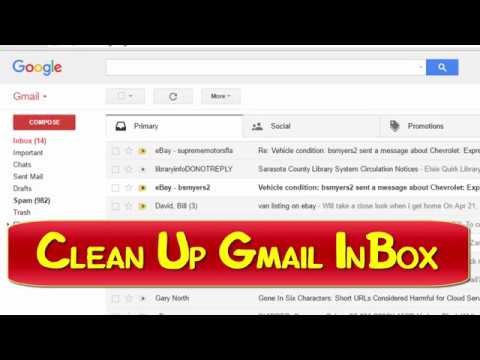
If your storage space is running low, it’s time to clear things up. Here’s what you need to do:
- Delete Unnecessary Emails: Go through your inbox and trash folder, and delete emails you no longer need.
- Archive Emails: Archiving older emails can free up space without losing important information.
- Empty the Spam and Trash Folders: Don’t forget to empty your spam and trash folders; these count towards your storage limit.
Taming Overzealous Spam Filters
Overly aggressive spam filters can be a nuisance. Let’s see how you can resolve this issue:
- Check the Spam Folder: Regularly check your spam folder for legitimate emails. Mark them as “Not Spam” to train Gmail’s filter.
- Whitelist Senders: Add important contacts to your address book or whitelist them in Gmail settings to ensure their emails land in your inbox.
- Create Filters: Set up custom filters to organize incoming emails and reduce the chances of them being marked as spam.
Rectifying Email Forwarding Errors
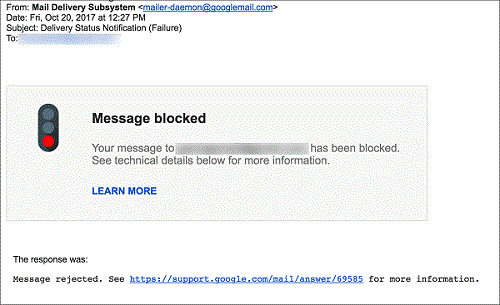
Email forwarding is a handy feature, but it can go awry. Here’s how to set it right:
- Double-Check Forwarding Settings: Review your forwarding settings to ensure accuracy.
- Test the Forwarding Address: Send a test email to the forwarding address to confirm it’s functioning correctly.
- Disable and Re-enable Forwarding: Sometimes, simply turning off and then re-enabling forwarding can resolve issues.
Addressing Connectivity Problems
Internet connectivity issues are often overlooked culprits. Here’s what you can do:
- Check Your Connection: Ensure your internet connection is stable. Restart your modem or router if needed.
- Switch to a Wired Connection: If using Wi-Fi, consider switching to a wired connection for a more stable connection.
- Reset Your Browser or App: Sometimes, restarting your browser or email app can help resolve connectivity issues.
Resolving Browser or App Problems
If your choice of browser or email app is the problem, follow these steps:
- Update Your Browser or App: Ensure you’re using the latest version of your browser or email app.
- Clear Cache and Cookies: Over time, cached data can cause issues. Clear your browser’s cache and cookies.
- Use Gmail’s Official App: For the best experience, consider using the official Gmail app available on both Android and iOS.
Conclusion
In conclusion, a non-receiving Gmail account can be a frustrating experience, but it’s not an insurmountable problem. By understanding the common issues and following the step-by-step solutions outlined in this guide, you can swiftly resolve the problem and ensure that your Gmail account is back to receiving emails seamlessly. Remember, a well-maintained Gmail account is the key to efficient communication in the digital age. So, follow these steps and bid farewell to the woes of Gmail not receiving emails.
With these tips and tricks at your disposal, you can regain control of your Gmail account’s inbox and never miss an important email again.
Read Also

