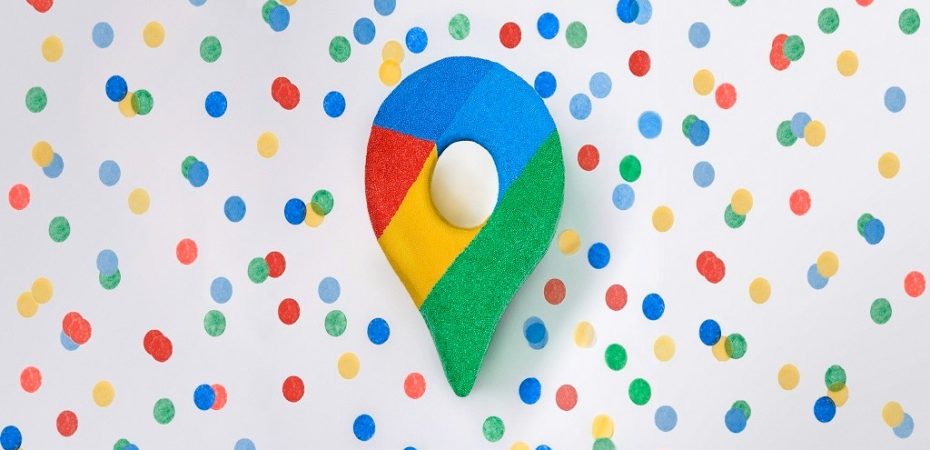When you’re looking to create a map, the most popular method is with the Google Maps website or mobile application. This service produces quality maps without requiring coding experience or know-how.
While this method is acceptable for simple mapping tasks, like mapping out a few points or generating a basic route, the limited functionality is problematic for businesses wanting to customize options.
For a custom Google map, you have three options to choose from. While building a custom map may seem complex, it’s surprisingly easy. Here are three ways anyone can create a custom map for their business.
Create a Custom Map using Google Maps
Currently, Google Maps allows users to create customized maps by manually adding markers individually or as a group. The method is free of charge, with minimal experience required. To use the Google Maps website, log into the Google My Maps Page. Locate the Menu icon on the top left-hand corner (shown as three lines).
Select the Your Places option under the menu and choose the “Maps” tab from the top right-hand corner. You’ll see a create map function on the bottom of the popup. Select the marker icon to add it to the page when you’re on the map creation page. Locate the position on the map and click directly on the map.
Enter the name, description, and all other attributes to the marker when the marker icon appears. Repeat these steps as needed for the different locations. When finished, you can customize the map details.
How to Customize Map Details
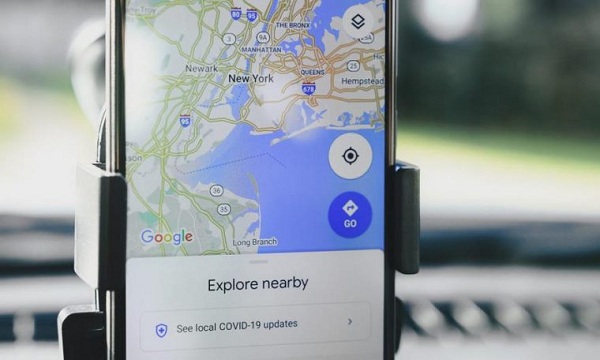
To customize the appearance of the map, select the base map button. Click on the first location, titled “Untitled Map,” to rename the map. The three dots on the right-hand side will allow you to rename individual layers.
Use Third-Party Mapping Software
Mapping software is often a cloud-based software that integrates custom map functionality with popular mapping applications, like Google Maps. Essentially it creates a custom google map without manually inputting each point.
Many programs, like Maptive, offer basic map functionality and several additional features. With third-party software, heat map generation, radius map tools, and multi-stop route planners are available.
Creating a custom map with mapping software starts with a free trial. Open the mapping software and start by creating a new map. In the new map popup, name the map and select continue.
When the map customizer appears, select the data source for your company. This data can include a spreadsheet file, copy and pasting data, or using Google Sheets. If none of these options are available, users can add the markers manually into the software.
After uploading all consumer information, click the “Place a marker on the map” button (or a similar option on the mapping software). If you’d like to add more markers to your map, select the “Add a marker to your map” icon and repeat the previous step. When finished, your map will contain all data within the spreadsheet.
Creating a Map Using Google Maps API
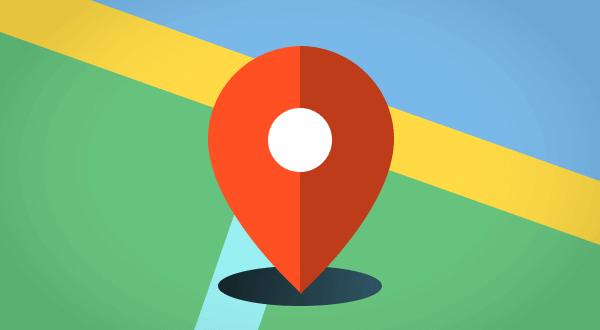
The Google Maps platform enables experienced users to integrate customized functionality using API. This option is highly beneficial, removing most limitations pre-set by Google. Unfortunately, it requires extensive programming knowledge and is often time-consuming to implement. Developing a custom map with API is cost-prohibitive for the average business when a programmer isn’t on the payroll.
Developers and coders can use the API functionality to integrate custom features and mapping capabilities using HTML, JavaScript, and other programming. While adding a custom marker to a map isn’t too extensive, getting started will require some experience with CSS and HTML. For more intermediate customization, you’ll need to create a basic HTML web page.
Which Option Works Best for Your Organization?
Unfortunately, choosing the best option for creating a custom map isn’t always easy to determine. Using the Google Maps application is a low-cost option if you’re facing budgetary restraints. Users will have to manually input all consumer details, restricted to the location details only. All other mapping functions aren’t available within the application.
Using third-party mapping software for companies wanting more insight from their mapping is likely the most beneficial. Mapping software combines the basic functionality of Google Maps with many additional features to offer valuable insight.
Finally, those wanting complete customization for their mapping needs might find API more appropriate long-term. The API functionality allows full customization but requires an intermediate level of experience to develop and implement these requirements. It can remain a costly option for a business wanting a custom map without using third-party software.
Read also: