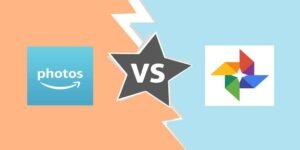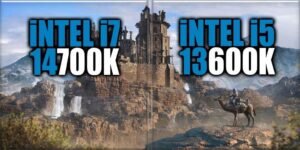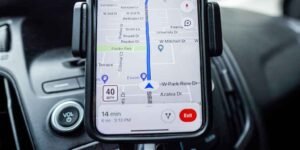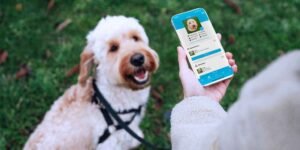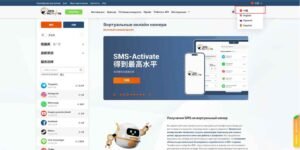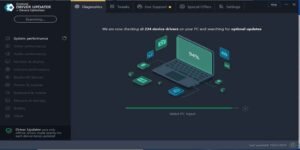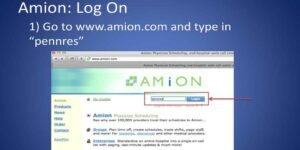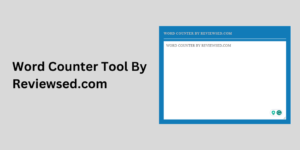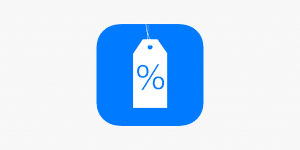Jump in techies... the water is SAFE
Reviewsed, Expert Experience-Driven Quality Tech Info
As Featured in..

Articles
Reviews
Reviews
Comparisons
How-tos
Guides
Tech News
Tools
Our Mantra
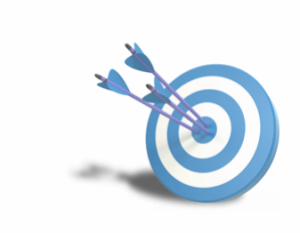
Finding trustable and in-depth tech info can be a bit of a challenge, so Reviewsed aims to save your time by sharing valuable tech content and save your hard-earned money by helping you make smarter decisions.
Do you have any queries or ideas to share? Contact us now!





![6 Ways to Ignore Main libVLC Error in VLC Media Player [2024]](/wp-content/uploads/2024/03/6-Ways-to-Ignore-Main-libVLC-Error-in-VLC-Media-Player-2024-300x150.jpg)