Is there anything more frustrating than the dreaded moment when your Mac or MacBook refuses to power up? Whether it’s due to a software glitch, a hardware issue, or simply a mystery, the panic can be real. But fear not, because in this comprehensive guide, we’re going to delve deep into the world of Mac and MacBook troubleshooting to help you get your device back up and running. So, if you find yourself asking, “Mac or MacBook won’t turn on? Here’s how to fix it,” you’ve come to the right place. Let’s get started.
Check the Basics
The first step in solving any problem is to ensure you’ve covered all the basics. Here’s a checklist to follow:
Power Source
- Plug It In: It may sound obvious, but make sure your Mac or MacBook is connected to a power source. Sometimes, a drained battery can be the culprit.
Charging Cable
- Inspect the Cable: Examine your charging cable for any visible damage. Frayed wires or bent connectors can prevent your device from charging.
Wall Outlet
- Test the Outlet: Try plugging your charger into a different wall outlet to rule out any electrical issues.
Software Glitches
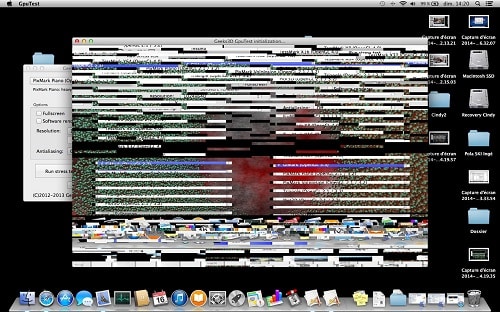
Sometimes, the issue may be software-related. If you suspect this, follow these steps:
Force Restart
- Force Restart: If your Mac or MacBook seems unresponsive, a force restart can help. Hold down the power button until the device powers off, then turn it back on.
Safe Mode
- Boot in Safe Mode: Booting in Safe Mode can help identify and resolve software conflicts. To do this, power off your Mac, then power it on while holding down the Shift key.
Disk Utility
- Repair Disk: Open Disk Utility and run First Aid to check and repair disk errors. This can resolve startup issues caused by a corrupted disk.
Reset NVRAM
- Reset NVRAM: Non-Volatile Random-Access Memory (NVRAM) stores certain settings and can affect your Mac’s startup process. Reset it by shutting down your Mac, then powering it on while holding down Option, Command, P, and R keys.
Hardware Problems

If the problem persists, it could be hardware-related. In such cases, professional intervention may be necessary.
Check for Physical Damage
- Inspect for Damage: Examine your Mac or MacBook for physical damage, such as liquid spills, drops, or other visible issues. Such damage may require expert repair.
External Devices
- Disconnect All Peripherals: Sometimes, external devices like printers or external hard drives can cause startup issues. Disconnect them and try powering on your Mac.
RAM and Hard Drive
- Re-seat RAM and Hard Drive: If you’re comfortable, open your Mac and re-seat the RAM and hard drive. Sometimes, a loose connection can prevent your Mac from turning on.
Seek Professional Help
- Contact Apple Support: If you’ve tried everything and your Mac still won’t turn on, it’s time to reach out to Apple Support or visit an authorized service center.
Mac Won’t Turn On: Advanced Troubleshooting
If you’re dealing with a stubborn issue, here are some advanced troubleshooting steps:
Boot Camp
- Use Boot Camp: If you have Windows installed on your Mac via Boot Camp, try booting into Windows to check if the issue is Mac-specific.
Apple Diagnostics
- Run Apple Diagnostics: For Macs released after June 2013, you can run Apple Diagnostics to identify hardware problems. Turn off your Mac, then power it on while holding the D key.
Firmware Password
- Firmware Password: Check if your Mac has a firmware password enabled, as this can sometimes cause startup issues. You can disable it in Recovery Mode.
Data Recovery
- Data Backup and Recovery: If all else fails, data recovery may be your last resort. Consult a professional data recovery service to salvage your files.
Conclusion
In this extensive troubleshooting guide, we’ve explored various scenarios where your Mac or MacBook won’t turn on and provided step-by-step solutions. From checking the basics to dealing with software glitches and hardware problems, we’ve covered it all. Remember, patience and persistence are your allies in resolving these issues. If you ever find yourself pondering, “Mac or MacBook won’t turn on? Here’s how to fix it,” you now have a comprehensive resource at your disposal.
To sum it up, while Mac or MacBook startup issues can be nerve-wracking, they are often solvable with the right approach. If you’re ever in doubt, don’t hesitate to seek professional help. Your trusty Mac can be back up and running in no time, and you’ll be back to your productive best.
So, there you have it – a detailed, step-by-step guide to troubleshooting and fixing a Mac or MacBook that won’t turn on. We hope this guide has been helpful, and that your Mac is soon running like a dream once again.
Read Also

