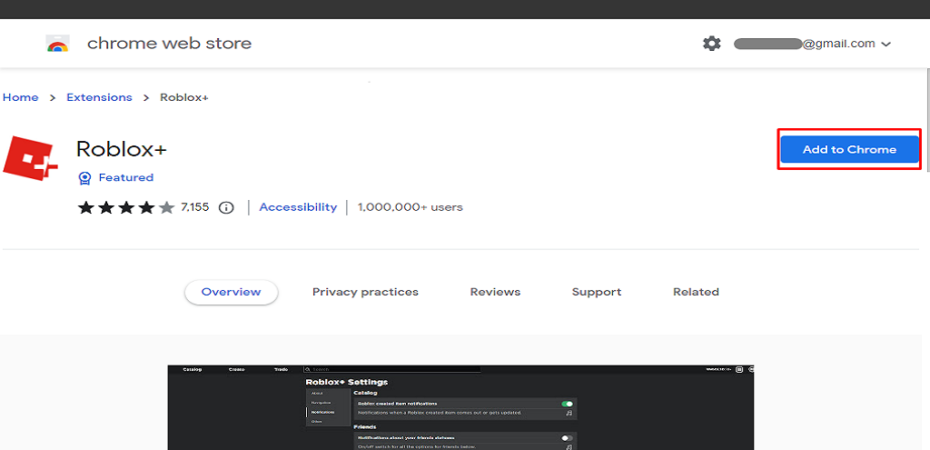In the fast-paced digital landscape, browser extensions have become an integral part of our online experience. Among these, BTRoblox Extension stands out as a popular choice for enhancing the Roblox gaming platform. However, like any technology, it’s not immune to occasional glitches. If you find yourself facing issues with the BTRoblox Extension, don’t panic. In this guide, we’ll explore three quick and effective ways to get it back up and running seamlessly.
1. Check for Extension Updates
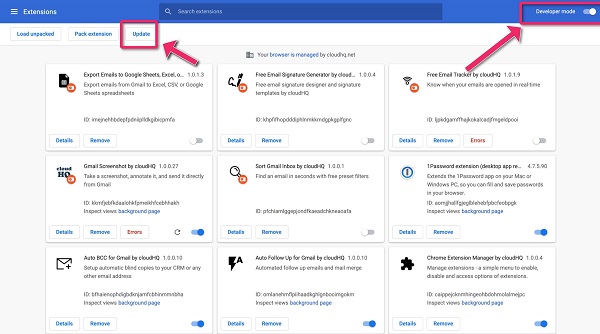
One common reason for BTRoblox Extension malfunctions is outdated software. Developers regularly release updates to improve functionality and address bugs. To ensure your extension is in optimal condition, start by checking for updates.
Navigate to your browser’s extension menu. For most browsers, this can be found in the top-right corner, usually represented by three dots or lines. Locate the “Extensions” or “Add-ons” option. Look for BTRoblox and click on it to reveal the extension details.
If an update is available, there should be an option to update the extension. Click on it and allow the browser to complete the process. Once updated, restart your browser to activate the changes. This simple step often resolves compatibility issues and enhances overall performance.
2. Clear Cache and Cookies
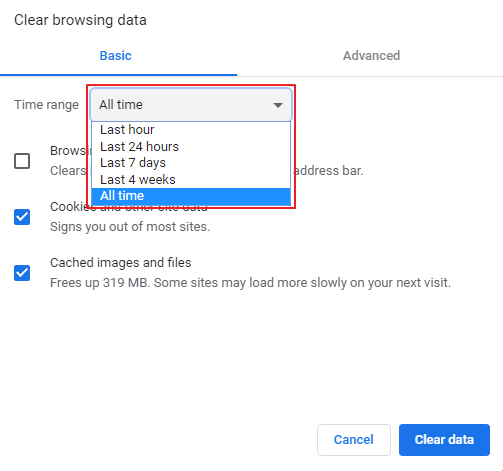
Accumulated cache and cookies can interfere with the proper functioning of browser extensions. Clearing these digital footprints can be an effective solution to restore normalcy to your BTRoblox Extension.
Access your browser settings and find the “Privacy” or “History” section. Look for options related to clearing browsing data, cache, and cookies. Select the appropriate time range, usually “All Time” for a comprehensive cleanup.
Execute the clear data command and restart your browser. This action not only resolves potential conflicts but also ensures a fresh start for your BTRoblox Extension.
3. Disable Conflicting Extensions
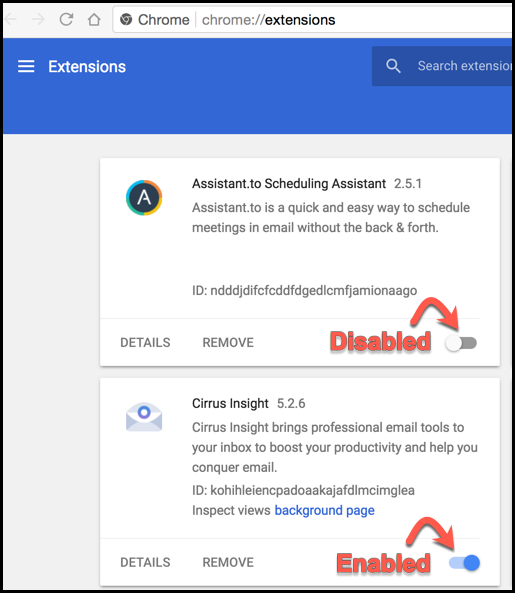
Sometimes, clashes between extensions can lead to functionality issues. To identify and resolve this problem, disable other extensions one by one while checking the BTRoblox Extension after each deactivation.
Visit your browser’s extension menu and disable one extension at a time. After each deactivation, test the BTRoblox Extension to see if the problem persists. This process helps pinpoint the conflicting extension causing the disruption.
FAQs (Frequently Asked Questions)
Q1: How do I check if my BTRoblox Extension is outdated?
A1: Navigate to your browser’s extension menu, find BTRoblox, and check for an option to update the extension. If available, click on it and restart your browser.
Q2: Why is clearing cache and cookies important for BTRoblox Extension?
A2: Accumulated cache and cookies can interfere with the proper functioning of extensions. Clearing them ensures a fresh start and can resolve compatibility issues.
Q3: What if I identify a conflicting extension?
A3: If you identify a conflicting extension, you can choose to keep it disabled while using BTRoblox or search for updates for both extensions to address compatibility issues.
Conclusion
In the realm of online gaming, a smoothly functioning BTRoblox Extension can significantly enhance the Roblox experience. By staying vigilant with updates, clearing cache and cookies, and addressing conflicts with other extensions, you can swiftly tackle issues when the BTRoblox Extension is not working. Implement these quick fixes, refer to the FAQs for additional guidance, and get back to enjoying your favorite Roblox games without any interruptions. Remember, troubleshooting is part of the tech experience, and with these tips, you’ll be back in the game in no time.
Read Also